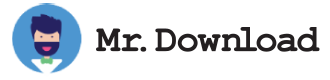Getting Started With Pydroid 3
Pydroid 3 is a minimalist Python 3 interpreter that allows you to execute minor projects and do minimal coding on your Android device. It is ideal for those who want to learn python programming anywhere without a PC while replicating the system platform for python on their Android devices.
It comes with tons of features and can also be customized by a few plugins. However, it is not recommended to manage big projects as it is not a suitable IDE for this purpose.
Getting Started with Pydroid 3
When you first launch Pydroid 3, you'll see a blank page. This is the Python shell on the app's IDE (its edit+run GUI). Just like the shell on your PC, it sees any command you type and runs a Python interpreter to display its output.
The shell supports a number of commands, including all Python 3.X and older idioms. To use the shell, type any Python command and click the big play button at the editor's lower-left corner.
Running tkinter programs on Android
This app recently added fledgling but astonishing tkinter support, allowing many Python 3.X programs with tkinter GUIs to be run in source-code form on smartphones with no or minimal changes. In particular, this app can now run most of the programs in Programming Python, 4th Edition (a.k.a. PP4E), along with the tutorial examples that appear throughout this document.
Because tkinter-fullscreen and maximized viewing modes overlay persistent popup windows, this mode is best used in PyEdit only to view and not change multiple documents, or for single-document viewing with a mouse or stylus for best window move/resize results. Be sure to select or disable this mode before running the GUI with "Tkinter: maximize first window" in Pydroid 3's Settings - System dialog, and exit the GUI only by using its Quit toolbar button or File - Quit menu option available in all modes, or by pressing its window-border's "X" exit button available in non-maximized mode.